
필요성
리눅스 환경 및 GUI가 존재하지 않는 CLI환경에서 Python 개발을 하기위한 conda 환경을 구축해야할 필요가 있다.
더욱이 windows 운영체제에서 wsl 사용 시 해당 리눅스 배포판에 conda 환경을 구성하는 방법을 처음에 몰라 계속적으로 찾아보고 테스트 해보았다. 테스트 환경은 다음과 같다
- WSL 2: intel cpu
- Ubuntu 20.04
설치
순서는 아래의 스크립트 처럼 CLI 환경에서 설치 스크립트를 내려받고 실행하는 방식으로 진행한다. 혹시나 x86 기반의 리눅스 환경이 아니라면 다음의 miniconda repo를 참고하여 아래 스크립트를 적절히 수정하여 참고하자.
$ wget https://repo.anaconda.com/miniconda/Miniconda3-latest-Linux-x86_64.sh
$ chmod +x Miniconda3-latest-Linux-x86_64.sh
$ ./Miniconda3-latest-Linux-x86_64.sh
대화형 없이 백그라운드 설치
내려받은 스크립트를 -h 옵션으로 실행해보면 관련 옵션들이 나온다.
$ ./Miniconda3-latest-Linux-x86_64.sh -h
usage: ./Miniconda3-latest-Linux-x86_64.sh [options]
Installs Miniconda3 py310_23.1.0-1
-b run install in batch mode (without manual intervention),
it is expected the license terms (if any) are agreed upon
-f no error if install prefix already exists
-h print this help message and exit
-p PREFIX install prefix, defaults to /home/dongle/miniconda3, must not contain spaces.
-s skip running pre/post-link/install scripts
-u update an existing installation
-t run package tests after installation (may install conda-build)
-p 옵션의 설명을 보면 설치경로를 정할 수 있다. 여기선 기본 경로를 이용하여 언급하지 않겠다.
옵션을 참고하여 인터렉션이 없이 단번에 설치하도록 아래와 같이 실행한다.
$ $ ./Miniconda3-latest-Linux-x86_64.sh -b -u
초기 셋팅
위와 같이 설치를 하고 터미널을 다시 열어봐도 터미널 시작 시에 conda 환경이 적용되지 않은 것 같다. 우리가 원하는 건 아래와 같이 conda 명령어를 사용할 수 있는 환경이 적용되는 것이다.
(base) dongle@donglebook1:~$
그렇게 하기 위해서 conda init 명령어를 사용해주어야한다. 해당 명령어 사용 시 ~/.bashrc에 터미널 오픈 시 conda에 관한 커맨드들이 들어가도록 PATH를 수정한다. 직접 경로를 통한 명령어를 다음과 같이 실행한다.
$ ~/miniconda3/bin/conda init
>>>
no change /home/dongle/miniconda3/condabin/conda
no change /home/dongle/miniconda3/bin/conda
no change /home/dongle/miniconda3/bin/conda-env
no change /home/dongle/miniconda3/bin/activate
no change /home/dongle/miniconda3/bin/deactivate
no change /home/dongle/miniconda3/etc/profile.d/conda.sh
no change /home/dongle/miniconda3/etc/fish/conf.d/conda.fish
no change /home/dongle/miniconda3/shell/condabin/Conda.psm1
no change /home/dongle/miniconda3/shell/condabin/conda-hook.ps1
no change /home/dongle/miniconda3/lib/python3.10/site-packages/xontrib/conda.xsh
no change /home/dongle/miniconda3/etc/profile.d/conda.csh
modified /home/dongle/.bashrc
==> For changes to take effect, close and re-open your current shell. <==
~/.bashrc 파일이 수정된 것을 알 수 있고 이후 터미널을 재시작 하면 기본적으로 conda 환경이 적용된 채 터미널을 사용할 수 있다.
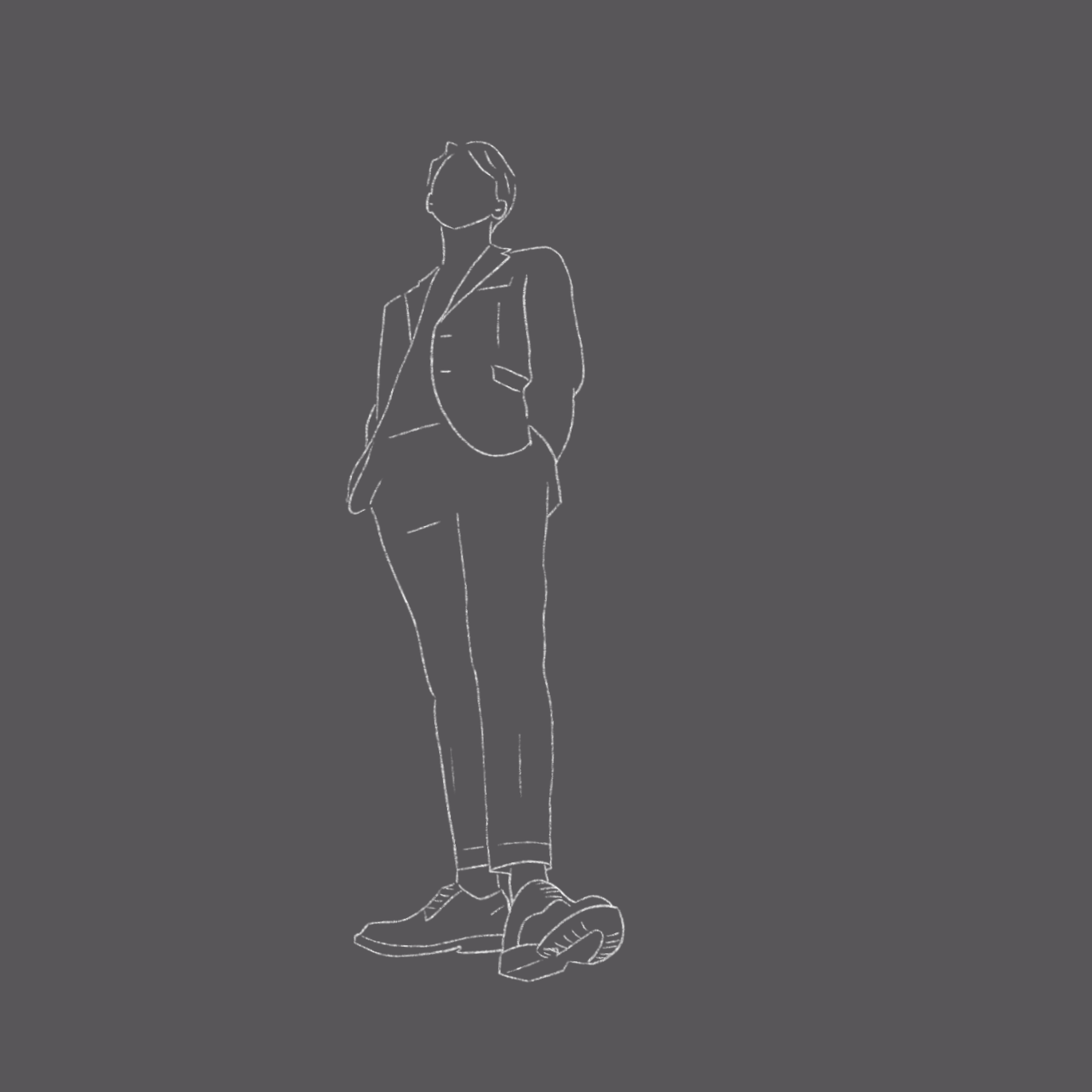
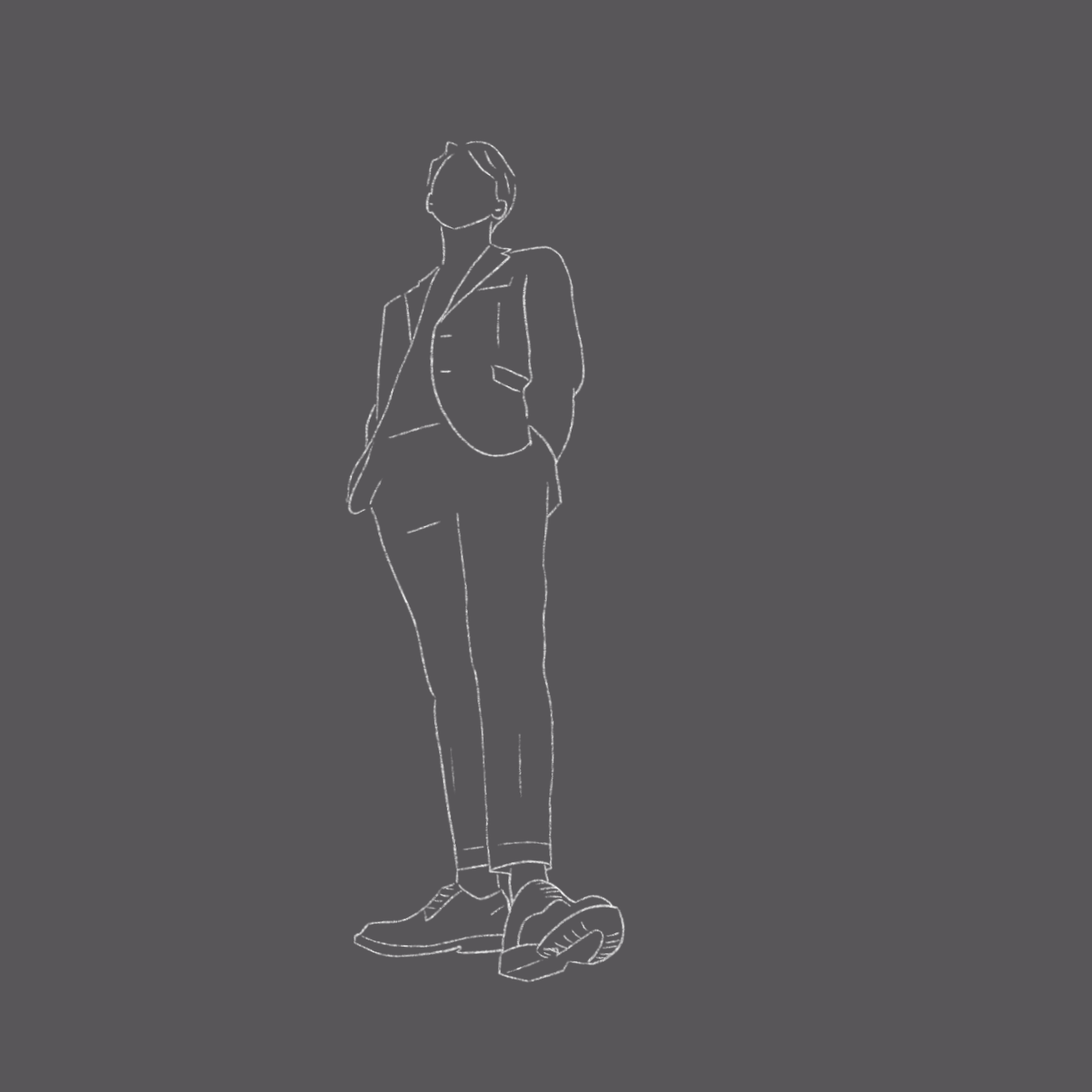
댓글남기기